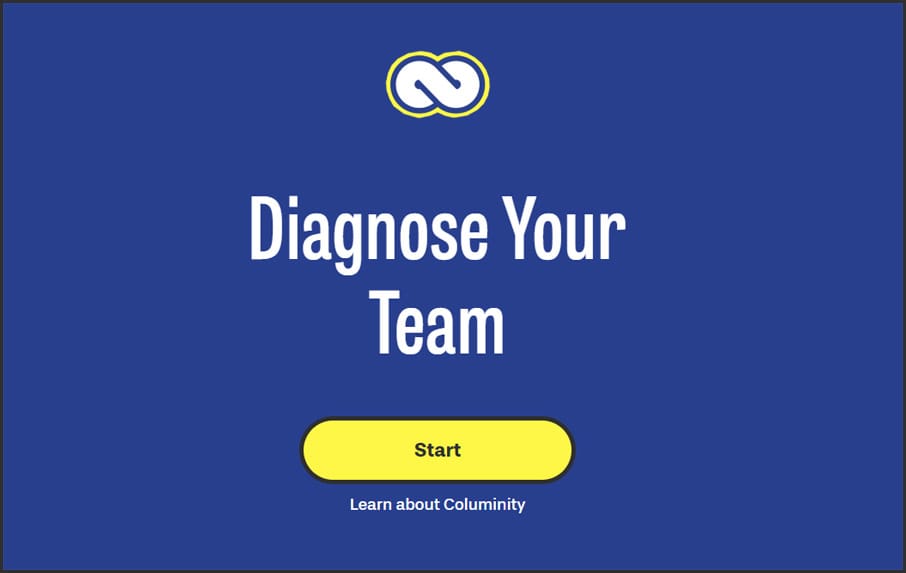How To Customize Scans With Columinity
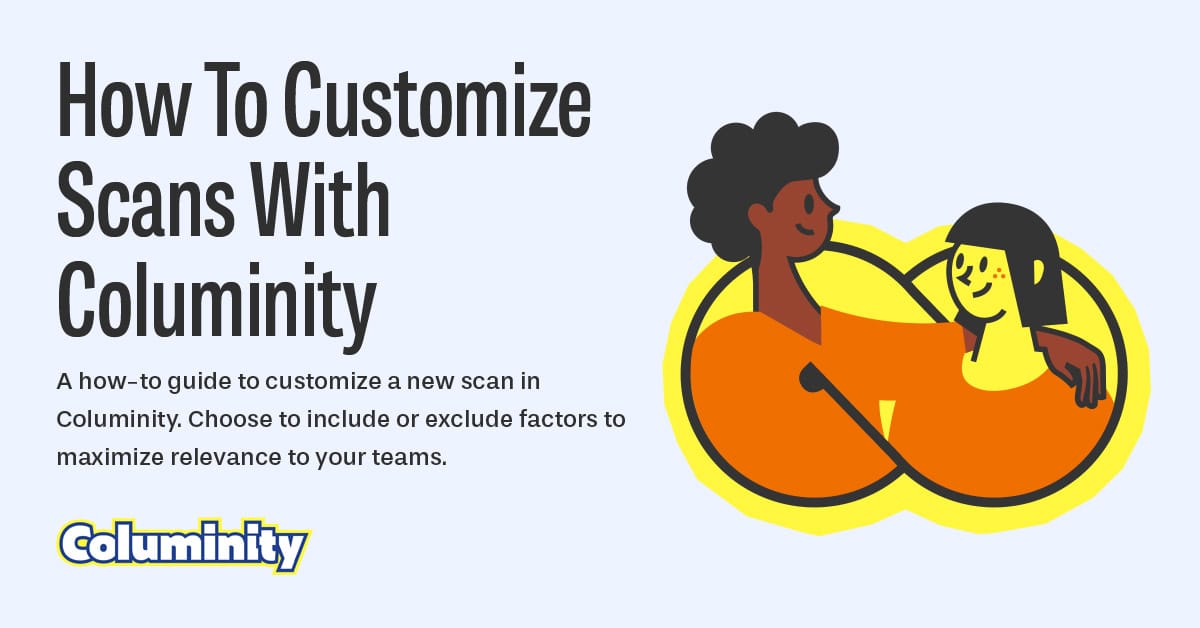
With Columinity, you can measure over 50 factors that contribute to team effectiveness. You can easily customize our surveys to measure those most relevant to you. This ensures that the time people spend on filling in surveys is used most effectively. In this post, we show you how.
How To Set Up A Customized Scan
If your team is new to Columinity, we recommend these steps:
- Go to https://questionnaire.columinity.com to set up a new scan. Click "Start" to begin the process of setting up a new scan.
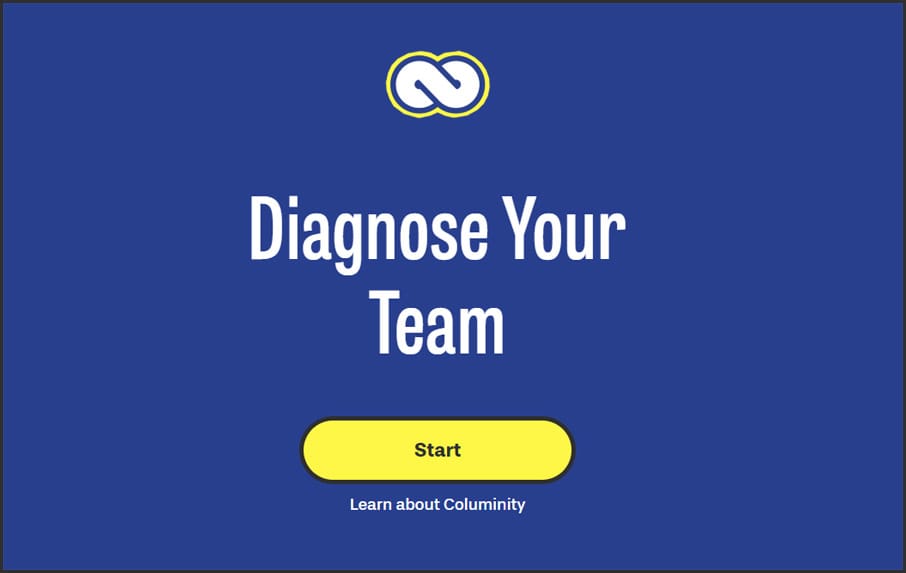
- In the next step, choose "Advanced setup". This enables the customization features. The "Simple setup" removes a lot of customization options, which also makes it easier to set up quickly.
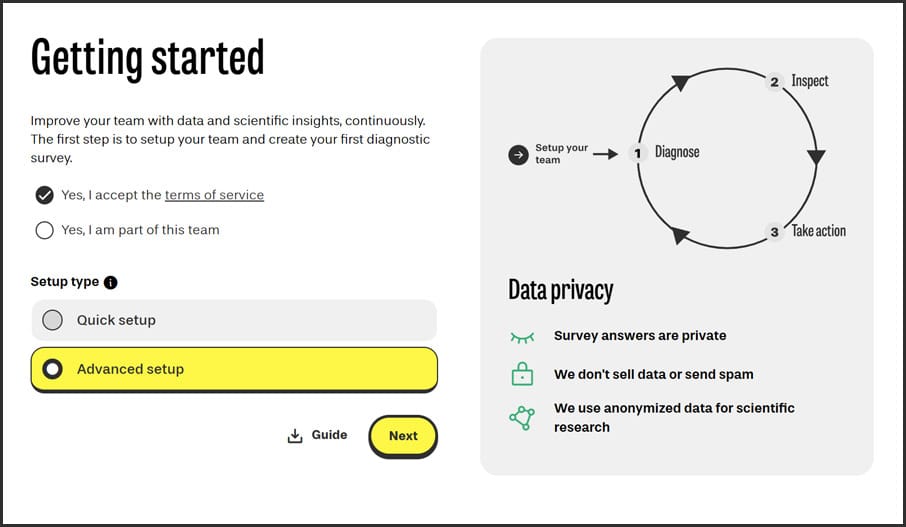
- Continue through the wizard until you reach the "Select model" step. The available topics depend on the scientific model you choose. Each model has its focus, and is more or less suitable depending on your improvement aims. You can always go back and change models until you actually start the scan (after "Summary").
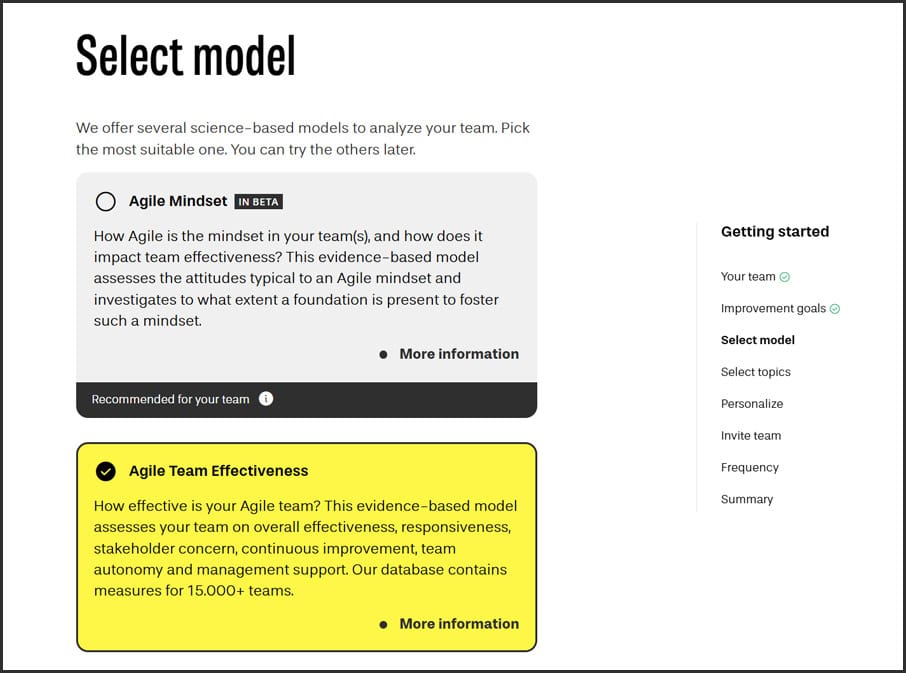
- Continue to the "Select topics" step. Here, you can either select a preset scan or customize the topics by selecting only those you wish to include. Each topic has an information icon next to it to provide some background information, which may help in your decision. Reducing the number of factors inevitably reduces the comprehensives of the scan, so the wizard always shows the trade-off in accuracy with the time investment of the various groups you can invite.
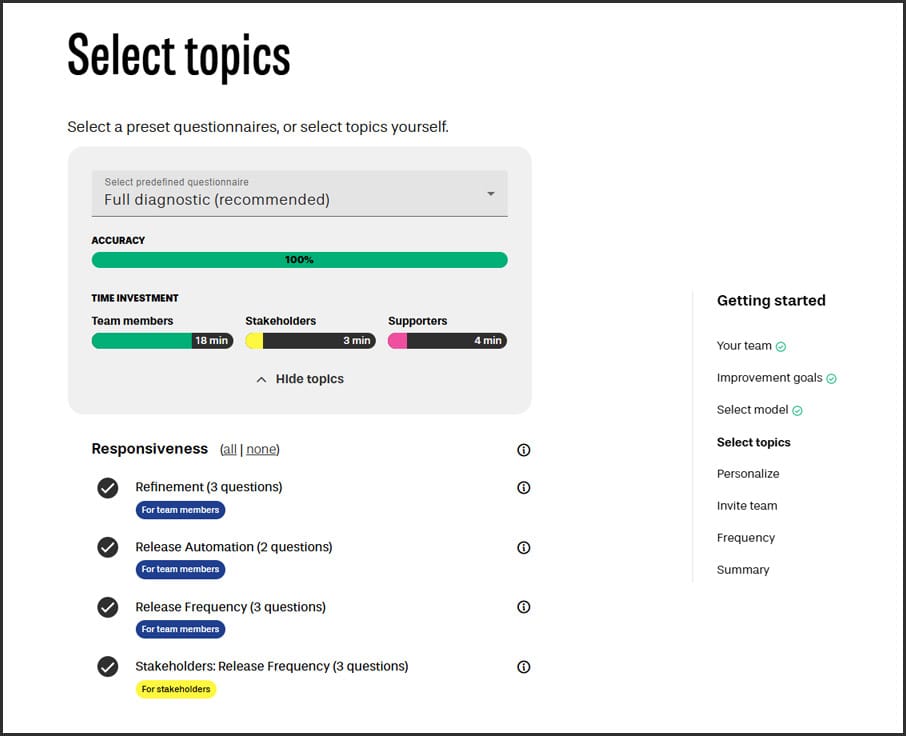
- Continue through the wizard until you reach the "Summary" page. Use this page to review the scan, and hit "Confirm" when you're ready to distribute the scan among your team, stakeholders and supporters.
The process above can be initiated at any time for new teams. If your team has already taken a scan before, you can use the "Repeat"-option in the Team Report of the team to set up a new scan for this team. This allows you to see the improvements since the previous scan:
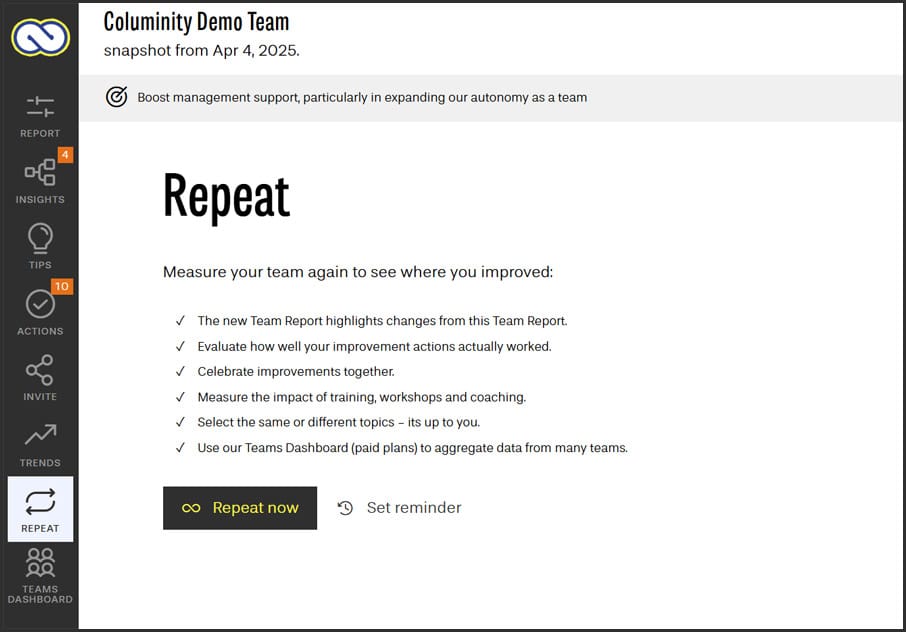
Customize Scans From The Teams Dashboard
Teams that enjoy access to our "Professional" or "Enterprise"-plans, can use the Teams Dashboard to manage and customize their (new) scans more easily.
- Locate the team under "Teams". Click "Survey Wizard" to start the wizard shown earlier in this post. Click "Start new survey" to set up a new scan directly in the Teams Dashboard:
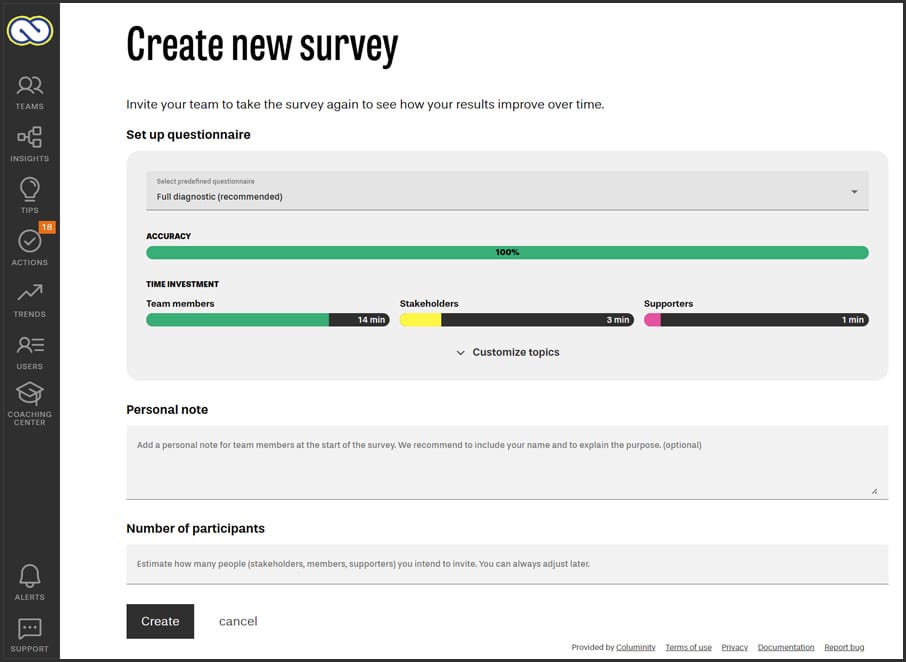
Repeat Focused Scans Frequently For Better Results
A full scan in Columinity takes about 15-20 minutes to complete per participant. Regardless of the usefulness of such a scan, people don't generally like filling out surveys. Sometimes, teams follow the cadence typical for other organizational surveys; once or twice per year. Unfortunately, this introduces many downsides which often encourage teams to be even less inclined to participate:
👎If you take action with your team, it will take months, maybe even a year, to see the impact of those actions. This creates a big gap between action and result, which reduces the opportunities for deserved celebration.
👎If new issues emerge, it takes a very long time for them to become visible.
👎Given the above, teams will be even less encouraged to participate.
In the spirit of agility, we want to encourage teams to think differently. Don't do a full scan once every year, but do many shorter scans throughout the year. This is why we added the extensive customization support in Columinity. For example:
💡 Take the full scan periodically to (re)set the baseline and highlight new areas for improvement.
💡 Depending on your focus areas for improvement, repeat a focused, short scan for these areas monthly. To keep things fresh, you can also introduce
💡 Measure "Team Effectiveness" more frequently, as this is the outcome we are all ultimately after.
Columinity is clever enough to combine results from multiple scans for the same team. The Teams Dashboard and Coaching Center do this by default. In the Team Report, you can ask Columinity to "stack" results from all scans in the past 12 months for a team:
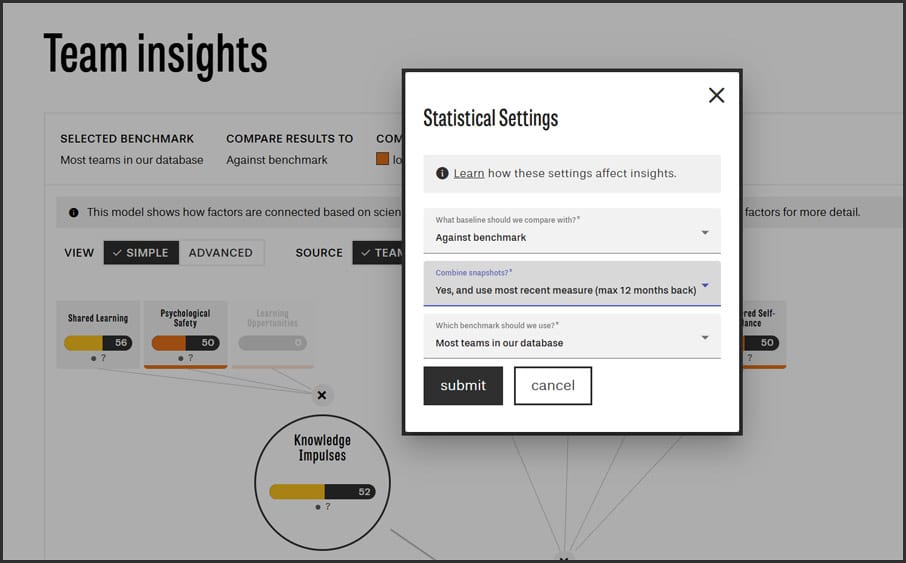
Can I Add, Change, Or Delete Individual Questions?
No, this is not possible. While we understand why this could be useful, it would undermine our core promise. We promise teams and participants that our surveys measure factors as accurate, reliably and validly as we can, so that they can trust the results. This is why we use psychometric, validated scales. The development and validation of such scales take substantial research and expert skills.
So while you can't modify single questions, you can still remove topics from your surveys that aren't relevant enough to your teams. You can also share feedback on questions, or topics you'd love to see included, with us at support@columinity.com.
Conclusion
Columinity offers extensive options to customize surveys. While this post focused on topics, you can also customize invitations, who to invite and even the color palette and logos we display in Columinity. Find more details about this in our Wiki.
Scan your team today with Columinity